Tl,Dr; In this article, we have highlighted some very important aspects of GA4 you should know when you start working with it. You will understand the new definitions of some metrics like engaged session and users and also understand how to make sure you read the data correctly.
About 70% of web analytics happens in Google analytics or some form of it(gtag) and it is all already undergoing a change. We all know GA4 is here to stay and with Google constantly still updating the tools and bringing in new features, it is very important to sometimes read between the lines and clearly understand the data you see. From understanding how the term users is now defined to capturing UA events in GA4, here are 5 essential tips about GA4 you shouldn't miss.
Users in GA4 vs GA-UA
The metric “users” has undergone a critical change in GA4. In Universal Analytics (UA), anyone who visited your website was counted as a user under the bucket/variable of “all-users”. But this is not the case with GA4. IN GA4 the number of users you see in the reports are “active users”.
By definition, an active user is someone who had at least one engaged session on the website over a certain time period. This filters out all those users who did nothing on the website. This explains why bounce rate was not part of the initial versions of the tool. It is now.
Why is it vital that you know this? In the real world, active users are a subset of all the users who visit your website. The denominator that is used to calculate most of the other metrics (engagement rate and conversion rate for instance) is now smaller.
- Scenario 1) You are more likely to see bigger discrepancies in data when you compare GA4 to shopify or facebook ads data.
- Scenario 2) When you use GA4 for web analytics, you will have to keep reminding yourself that these numbers talk about the users who engaged, and you should build your strategy from thereon.
Engaged session in GA4
Engaged sessions are one of the biggest differences between GA4 and UA. For a session to be counted as an engaged session, it has to satisfy 1 of the 3 conditions shown below.

Keep in mind an “event” is not a “conversion event” until you toggle it manually in the configure tab.
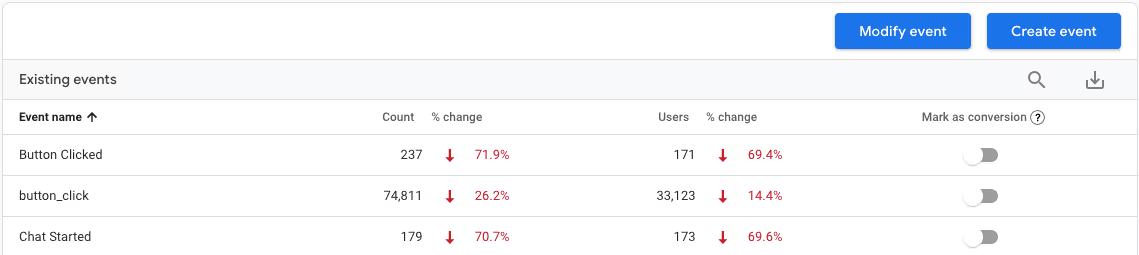
Another caveat with GA4 is the term “screenview”. This term relates to people who use GA4 for both web and app specifically. Universal Analytics tracks screenviews in separate mobile-specific properties, whereas GA4 combines both web and app data in the same property.
If you are tracking both web and app data in your GA4 property, you are looking at an inflated number of pageviews and you need to be sure to take the additional app traffic into consideration when comparing pageview metrics between the two.
Changing engaged session time in GA4
Now that you know active users and engaged sessions, there is a way to make the numbers more related to your nature of business.
Let's say you know that your blog pages are lengthy and you know for sure someone who has been on your blogs for less than 10 seconds is not the right user for you. In this scenario, you can change the setting in GA4 and capture data for users who stayed on your page for longer than 10 seconds.
Here is how you can change the setting:
Step 1: Go to the Admin view.
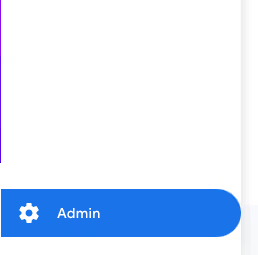
Step 2: Click on “data streams” under the property options and select the data stream you want to edit.

Step 3: Click on “configure tag settings”.

Step 4: Click on “Adjust session timeout”.

Step 5: Under “Adjust timer for engaged sessions”, select the time you think is appropriate for you.
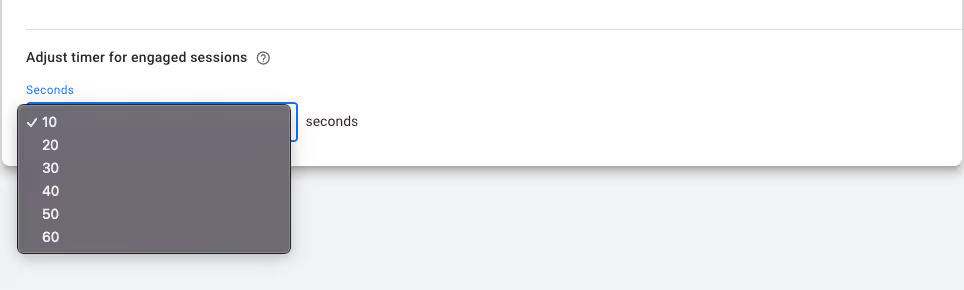
Capturing UA events in GA4
If you don’t have developer bandwidth and want to quickly implement GA4 to ensure it is active when UA is gone, there is a way in which you can collect more data for events already configured in UA.
Step 1: Go to the Admin view
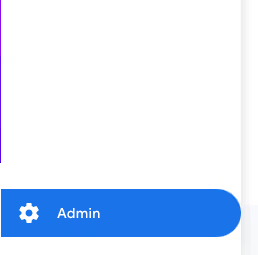
Step 2: Click on “data streams” under the property options and select the data stream you want to edit.

Step 3: Click on “Configure tag settings”.

Step 4: Toggle on the ”collect Universal Analytics events”.

Note: The category/action/label values from your UA events automatically get translated to Google Analytics 4 events and parameters as follows:
- Event action becomes an event name in the GA4 property.
- Event category, label, and value become event parameters in the GA 4 property.
If you have enhanced e-commerce enabled, then you will have to switch it off in either GA4 or UA to prevent double counting.
Time in GA4
While tools like Adobe Analytics and amplitude offer some out of the box solutions to capture and analyze time as a datapoint, GA-UA-GTag did not. It is only now with GA4 that > 70% of the industry will be able to look at this metric without it being only attached to the variable “Average session duration”.

A view of how GA4 actually captures user events with respect to time.
In addition to seeing how much time the users spend, you can also view it by:
- session and per visit (how much time someone spent on one page versus another),
- session length (how many pages did they visit),
- with some playing around time between 2 events(maybe even conversion events like time to email signups or time to between first session and first purchase) etc with the help Bigquery(This one is a bit more technical and slightly difficult to do but if you have team and resources to do it, it will provide a lot of quality quantitative data for web analytics).
Bonus thing to lookout for in the future:
It is exciting to see that bounce rate will be part of GA4 when bounce rate is defined to be the inverse of engagement rate and when GA4 mostly reports and calculates most metrics from active users who are actually engaged users.
Conclusion
GA4 certainly is bringing a lot of changes with it, and staying updated with these changes is important. You have to understand the new definitions of some metrics and also understand how to make sure you read the data correctly. For most teams who rely on this data to build experiments and testing strategies it is important that they read between the lines before jumping into GA4.





























.svg)
